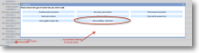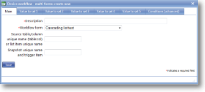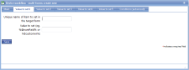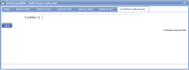|
Device workflow allows a number of further forms to be generated for completion on the device. These are usually triggered from a table in the originating form and enable the device user to organise a set of repeating tasks. However, they can also be triggered by a drop-down list. Another example might be a pair of cascading lists in which the parent is a list of streets and the child a list of relevant house numbers in that street. When the street name is selected in the originating form, workflow forms are generated for each house number. |
Main |
Main screen for this action | |
| *Description |
A descriptive text to identify this action |
|
| *Workflow form | Select the template that has already been prepared for use as a workflow form. | |
| Source table/column unique name (table:col) or list item unique name | This is the unique name of the table or list in your source template that holds the data to be transferred to the workflow form(s). The list must be the parent in a cascading list as the items in the child list will be used to trigger the workflow forms. This should be in the format [unique name of table]:[unique name of column] or [unique name of drop-down list] |
|
| Snapshot unique name and trigger item | This is the unique name of an item that will trigger an interim report to be sent. This is only used on rare occasions. | |
Value to set 1-5 |
||
| Unique name of item to set in the target form | Enter the unique names of the 'target' item in the workflow form. | |
| Value to set (eg. %@numPaid% or %$customer%) | Enter the value to be inserted into the 'target' item designated above. This is could be a fixed value, but is more likely to be a Dynamic Value indicating an entry on the originating form so will be based on the unique names of the item in which it was entered. eg. the originating form has an item for entering a flat number with a unique name of FlatNo, enter %@FlatNo% here. eg. %!sourceId% would insert the value of the source table or list item specified in the Main tab (see above). %+sourceId% would display the description of a list item (rather than the id). See Dynamic Values for further information. |
|
Conditions |
||
| Condition (1) | If you wish to only run an action in a particular situation then you can use these conditions to specify them. The action will only occur if both conditions are satisfied. Typical uses are to only run an action or display an item if a particular answer has been given to one of the answers on the template. |